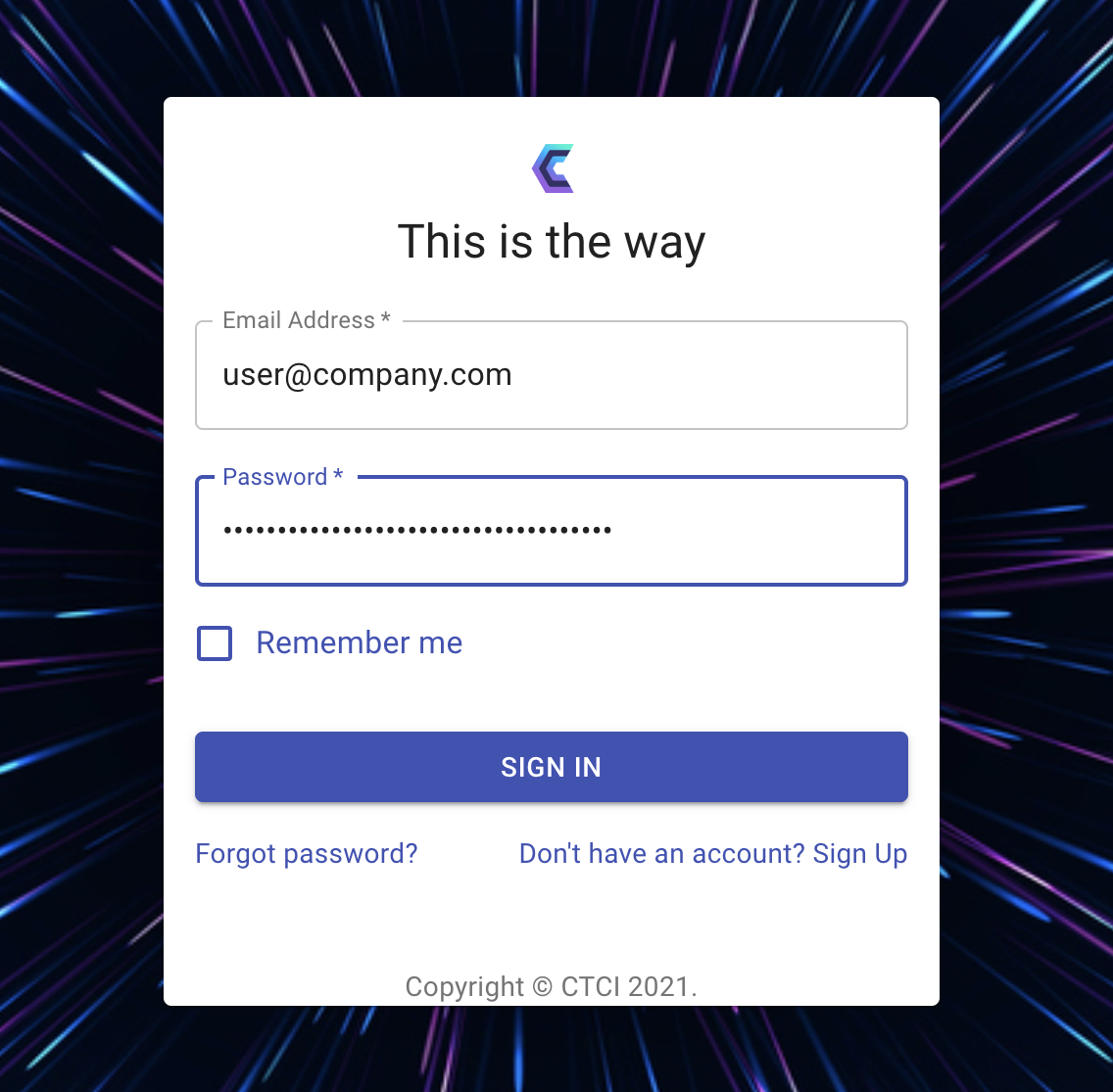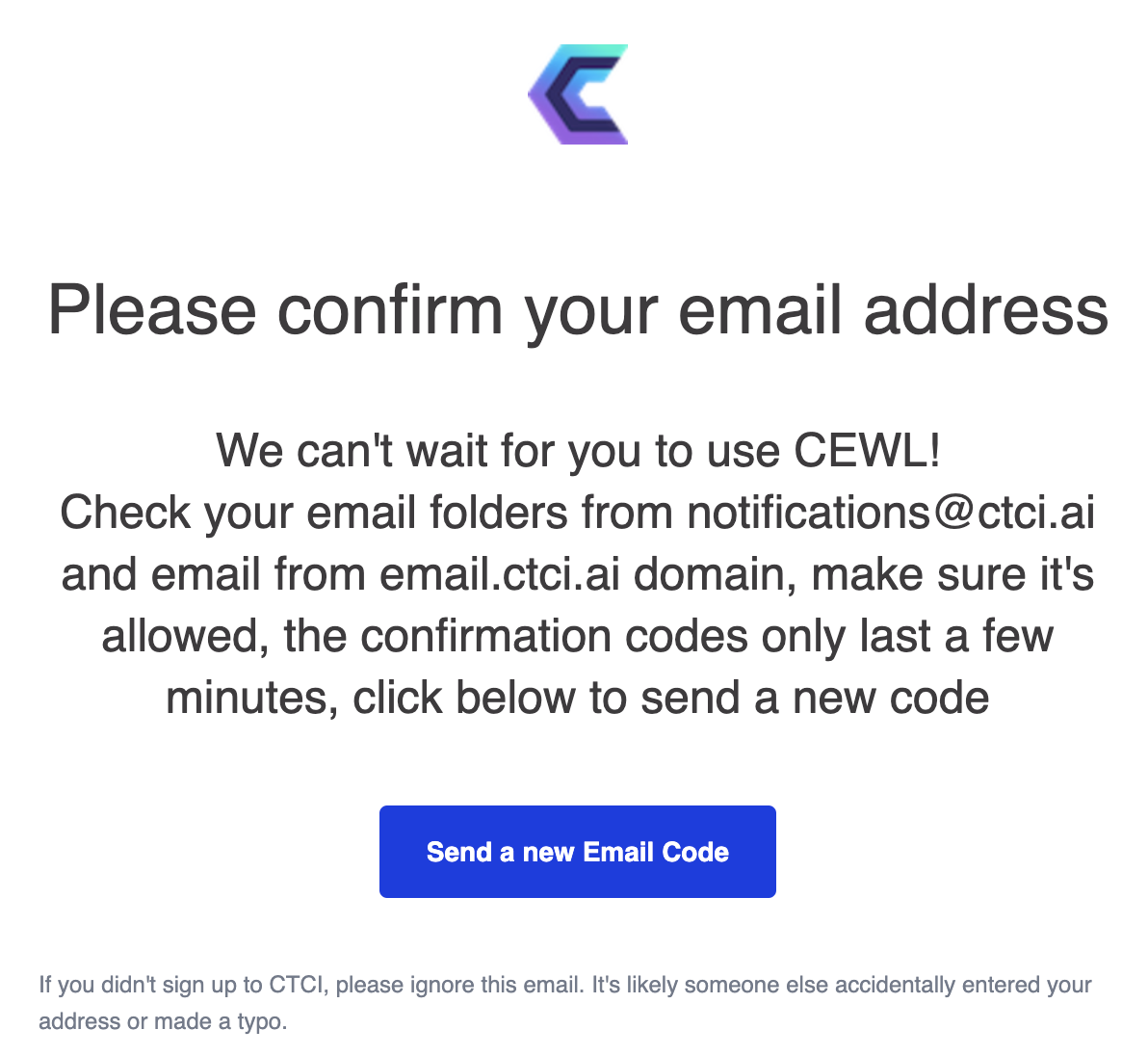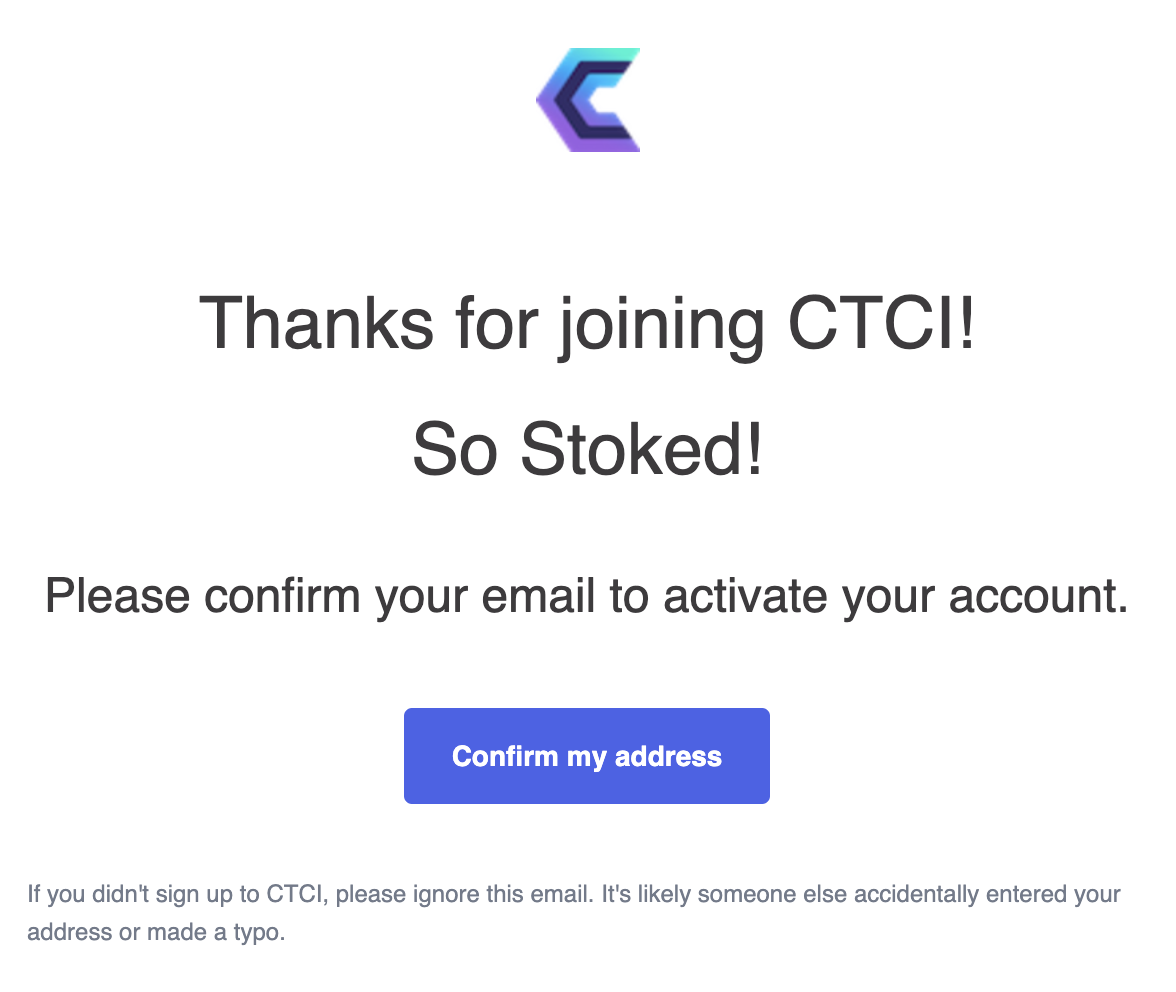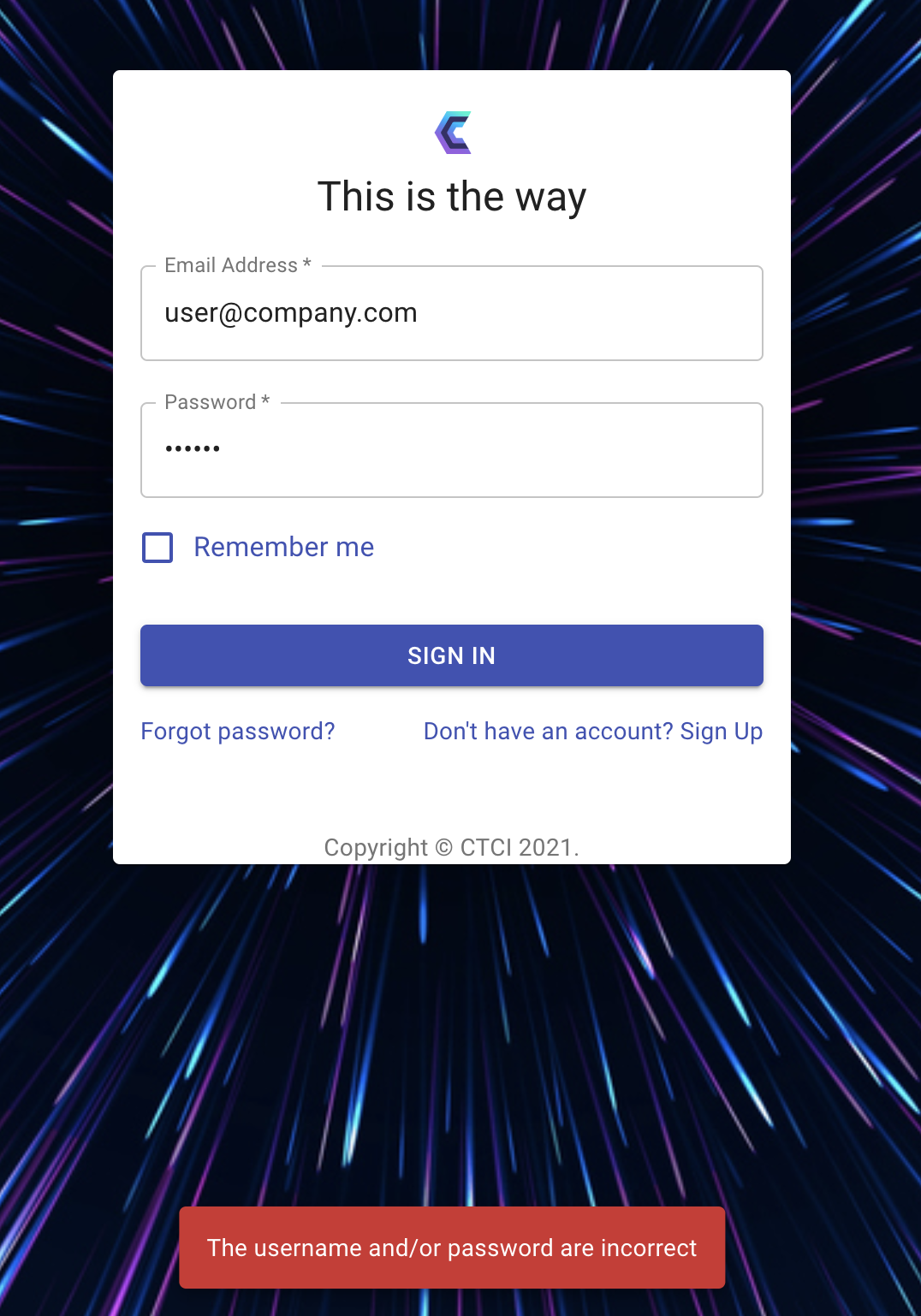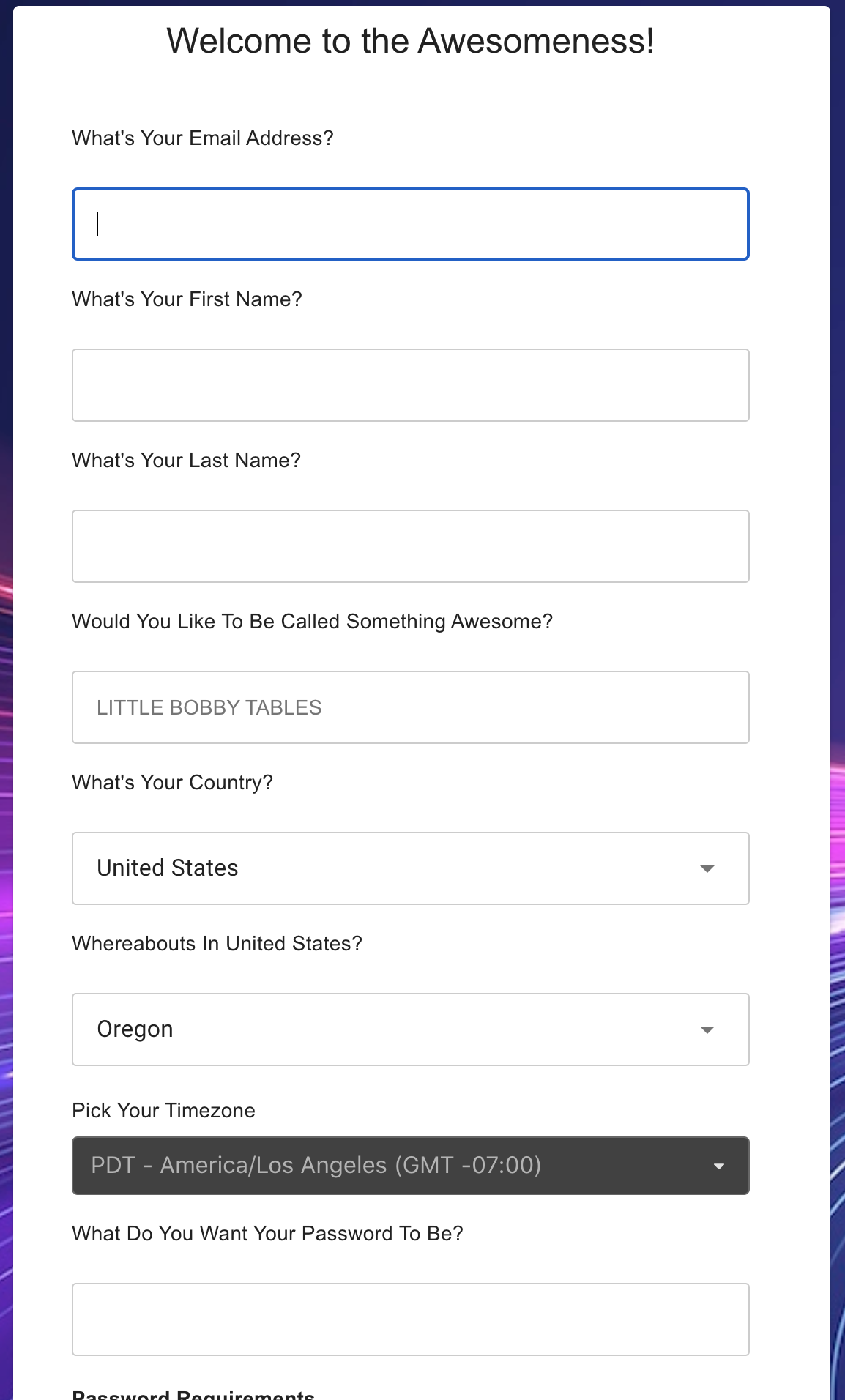Login
The login page looks like figure 1, “Login Page” below.
Figure 1, “Login Page”
If it is your first time logging in and you still haven’t confirmed your email address, you will have a reminder to confirm your email address. If you can’t find the email, you can create a new key and send this email accordingly.
Confirm Email Address
Figure 2, “Confirm Email address”
In your email you should have something that looks like this:
Figure 3, Email to Confirm Address
Confirming your address button will take you to the login page, where you can log in.
Errors on Login
If your username or password is incorrect you will get the login screen like this below:
Figure 34, “The username and/or password are incorrect”
Now if there are other errors from the backend they will use the red notification box depicted above in Figure 34, at the bottom of the screen as well. Such things as back-end not available will be an error with the description, “Cannot fetch request”. The use of this notification box is common throughout the whole application.
Must Change Password on Login
If your administrator has configured the option that you must change the password at the next login, or you have clicked on “Forget password” and logging in after that then you will be asked for your old password and new password.
Forgot password
If you have forgotten your password then a random password is sent to you to your email. You will log in with your normal username and this password. Then you will be asked to change your password immediately, your old password will be this emailed password and your new password will be a password you decide.
Registration
At the login page if you click the link “Don’t have an account? Sign up”, you will be taken to the registration page, depicted below. Registration link: https://portal.ctci.ai/#/register
Figure 5, Registration Page
Registration Fields
Some notes on the fields:
Your email address, if you are a part of a company, use your company email address.
The first fame is required
The last name is required
The nickname is not required, however, give yourself some awesomeness. Please Note: this is the user name that will be displayed in the upper right menu item.
The country is not mandatory, but we need it and timezone to ensure the dates and times we send you back are converted correctly from GMT.
The Password needs to meet the password requirements listed below the password.
Accept Terms and conditions, the Terms and conditions are located here *** here ** for reference