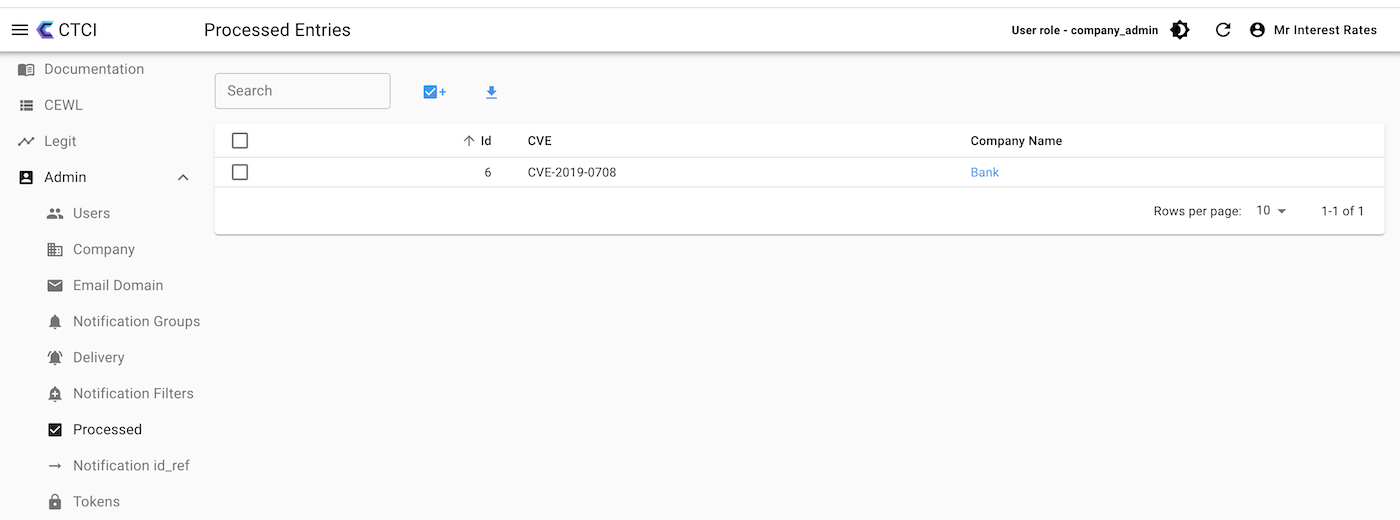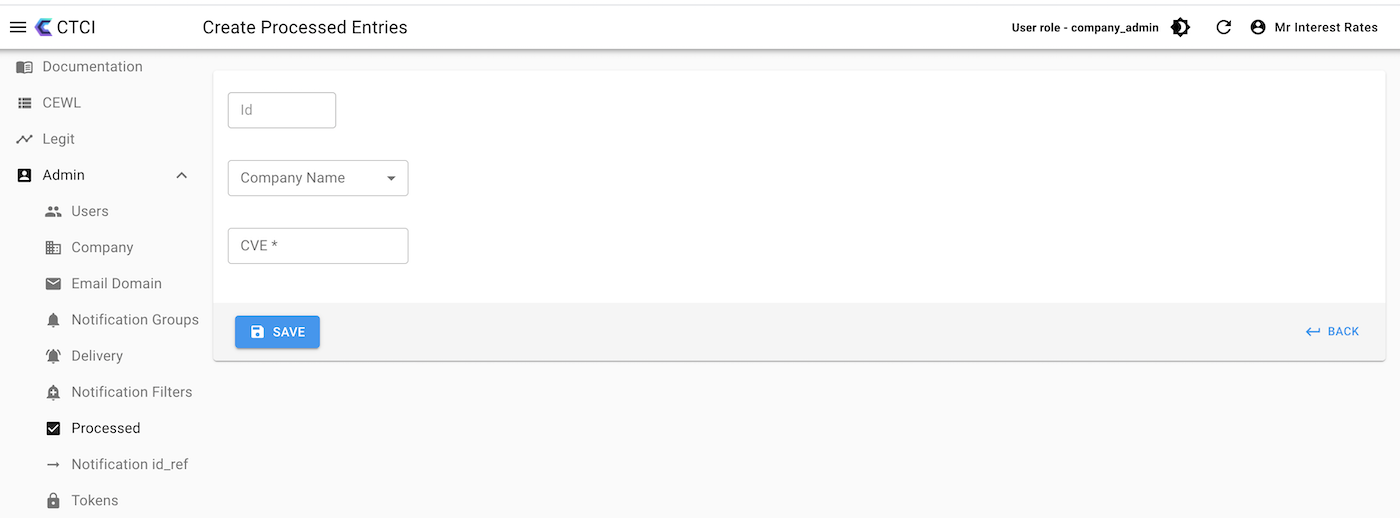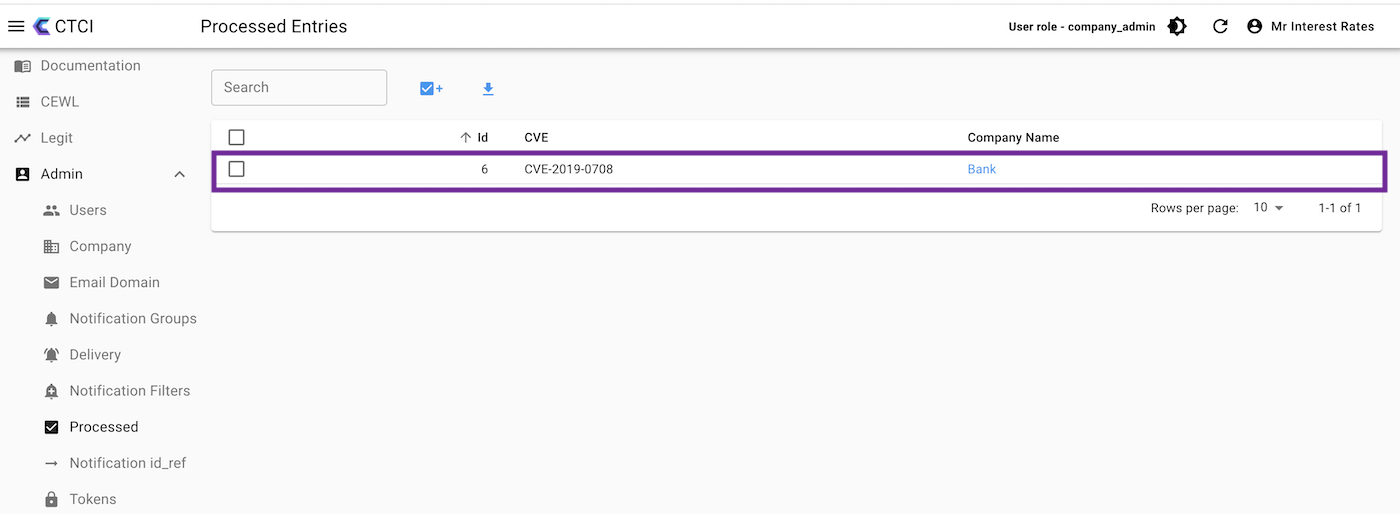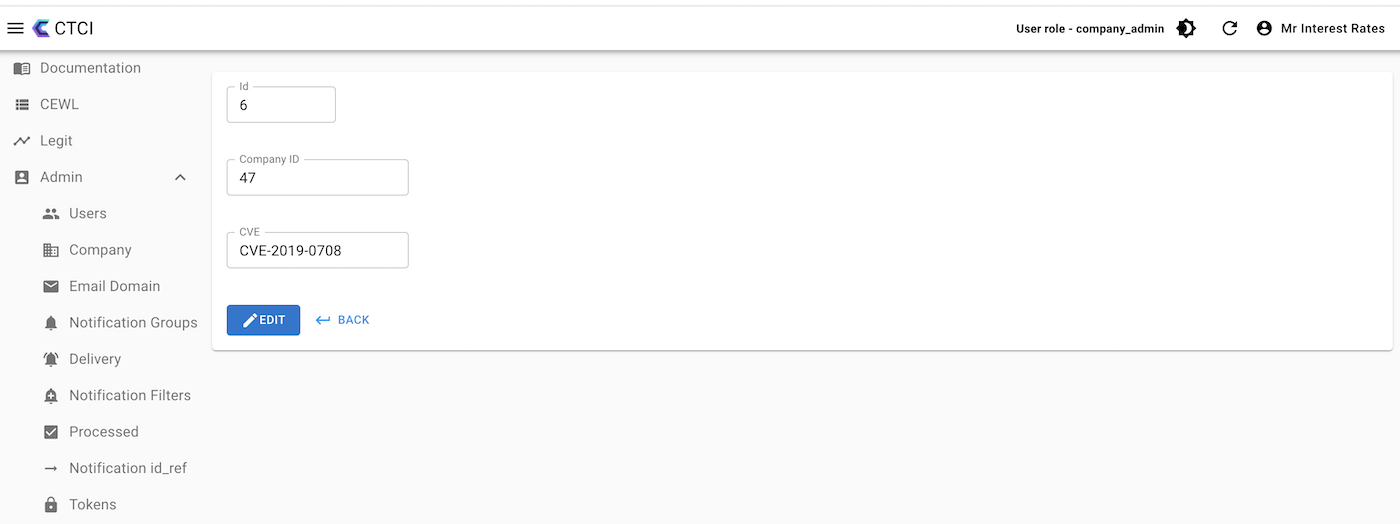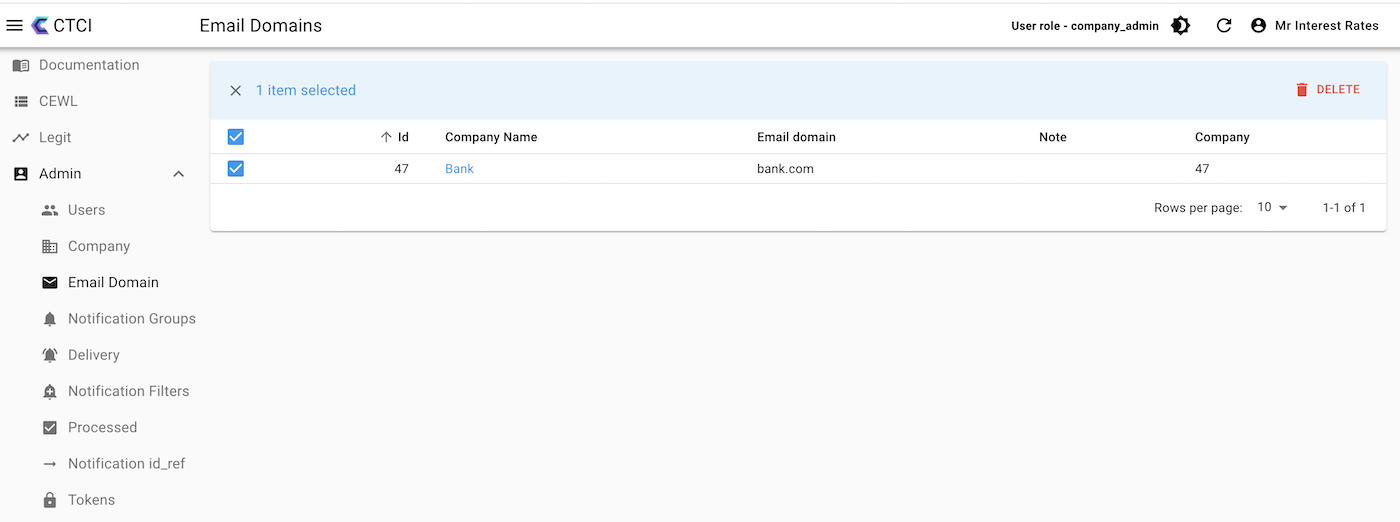Processed can be thought of as which CVEs have been processed within your organization. This can be called by API, through the UI for the Processed entity, and through CEWL page UI.
Some important considerations
Processed only affects the viewing of the UI within CEWL.
Processed is really helpful for processing new CVEs in your organization, once finished you add it as processed, then you only have a small list to process every day. See CEWL User Guide for more details on how to use CEWL.
Some useful links:
How to use CEWL, go here
How to be CEWL, you don’t need a link - in our books, you are already CEWL.
Processed API
Please refer to swagger.ctci.ai for more details.
Processed within the CTCI Portal
Select the menu option, Processed.
Figure 1, Processed Menu Option
The Processed icon is a tick in a box. This is used to help your internal processes be in sync.
The Processed entry Create page below, has a number of fields.
Figure 3, Create a new Processed entry
The Id is the internal reference to this notification group. The Save button is self-explanatory, the back button goes back to the list of Email Domains.
Field Name | Details |
|---|---|
Id | Ignore - internal reference |
Company Name | You can leave this as empty and it will take your current company, if you are managing a lot of Partner companies, then you can set it to one of these companies. |
CVE | This is the CVE that you want to set as processed, if you don’t want to have it as processed, then just delete it, this is the same as ‘unprocessed’. |
How to Edit a Processed Entry
Go to the list of Processed entries by clicking on the Processed Button, as mentioned in Figure 1.
Click on one of the entries.
Figure 4, Select a Processed entry to Show or Edit
The next page shown will be the show page, it shows all the details, to Edit, you must select the edit page. The reason we do this is if people have the audit role, they can only show and not edit, and by default, once the filter is set, it should be mainly viewing it then editing it, this will reduce accident changes.
Figure 5, Edit a Processed entry
CVE Domain is required to be entered.
Delete a Processed entry
Two ways to do it, within the edit page, see the icon above in Figure 5, Choosing a Processed Entry, and in the list view, select the checkbox and scroll all the way right and you will see a Delete icon. See Figure 6 below.
Figure 6, Deleting a Processed Entry